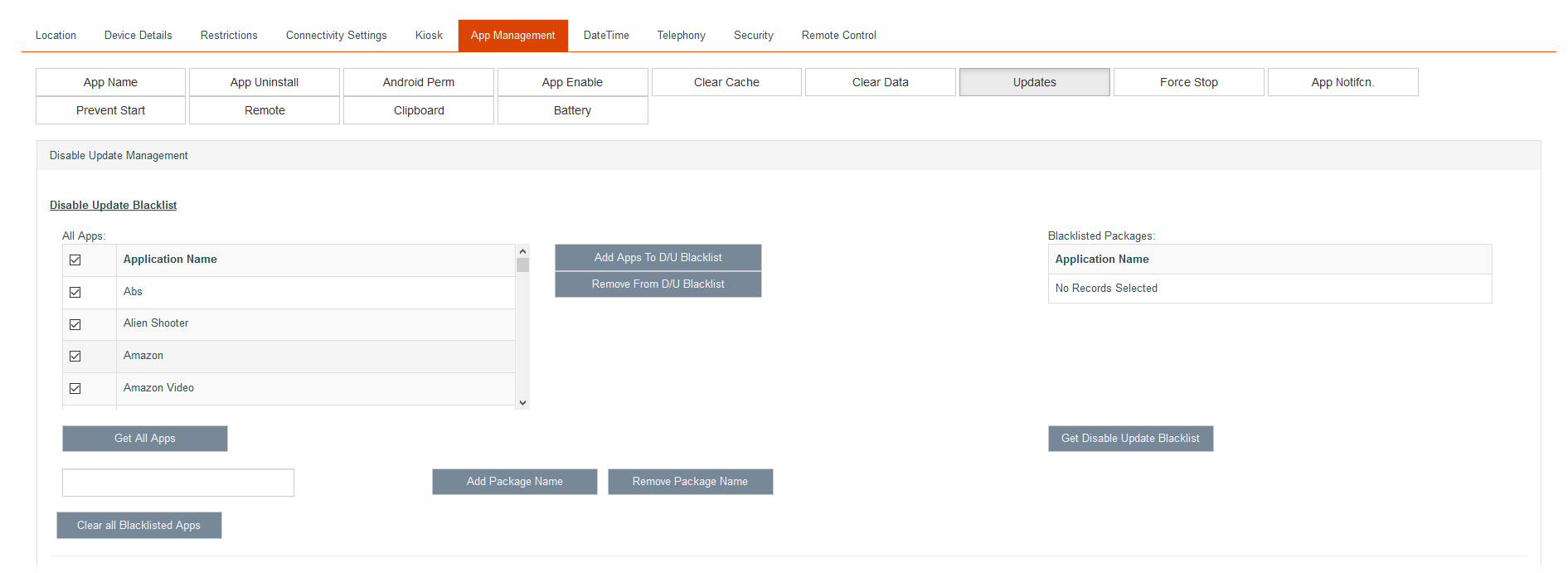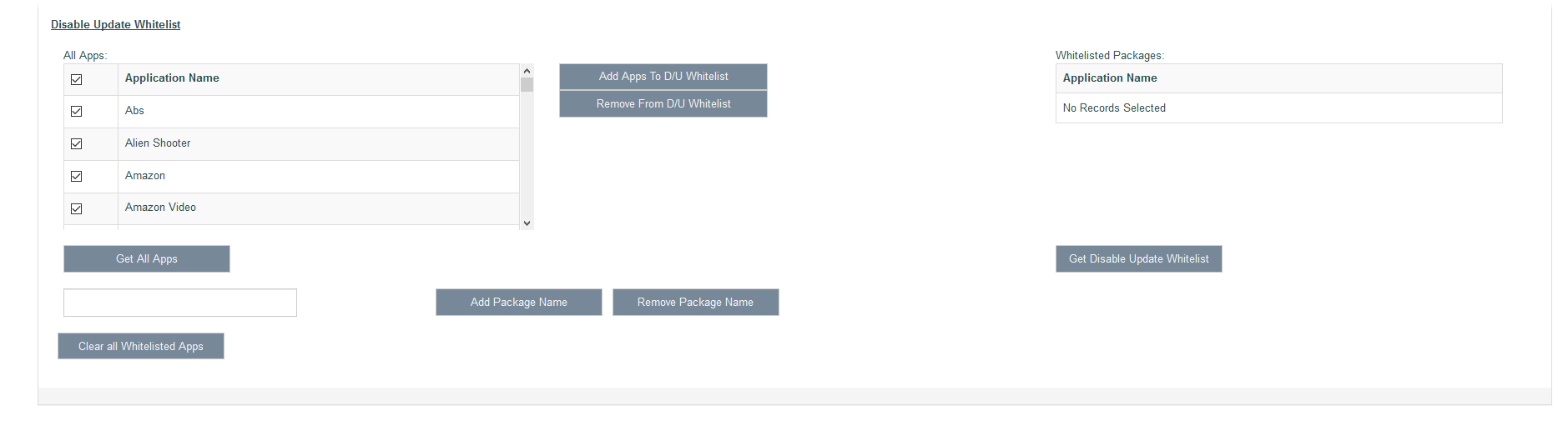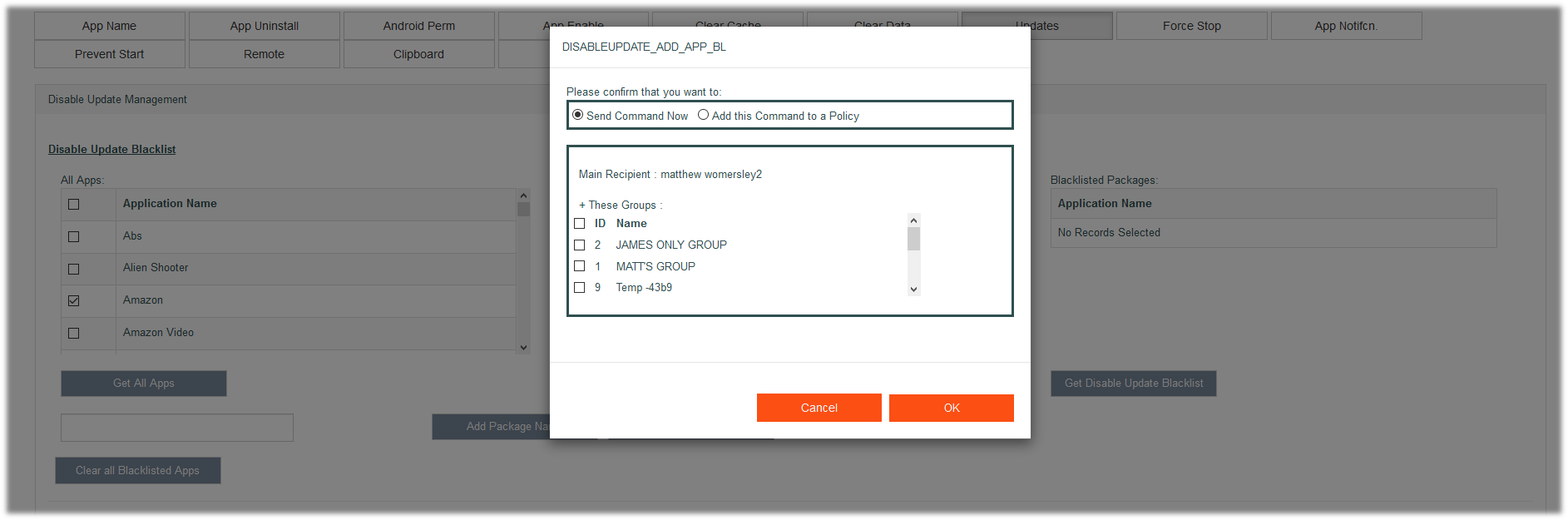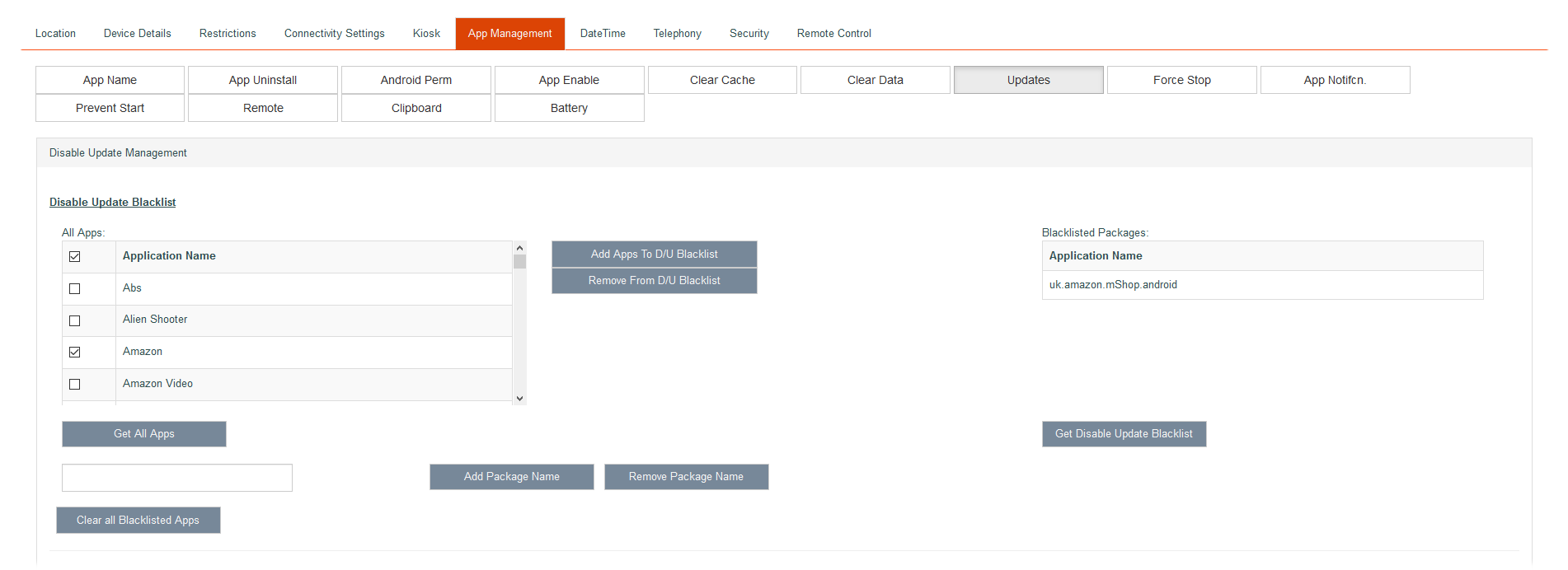App Updates Screen
The system user can use this screen to prevent certain applications from being updated. It also prevents the application from being downgraded (installing an older version) or being replaced (installing another apk with same version number). If a package on the blacklist is also added to the whitelist, then that application can still be updated. The whitelist is the exception to the blacklist. If the package name matches the pattern in both the blacklist and whitelist, the whitelist takes priority.
Below is the Disable Update screen.
Below shows how to add the Amazon app to the Disable Update blacklist. Please note it is the same process for adding apps to the whitelist.
Deselect all apps in the All Apps list under Disable Update Blacklist. (click th upper most check tick), then select only the Amazon app.
Click the Add Apps To D/U Blacklist button and the following screen will appear.
Please note the command can be sent straight to the device with a group can be included or can be added to a policy.
Click the OK button and the following screen will show that the Amazon app is in the Blacklisted Packages list on the right.
Get All Apps
This will refresh the All Apps list which contains all the apps currently on the device.
Get Disable Update Blacklist
This refreshes the Blacklisted Packages list. It contains all the apps that have been blacklisted by the system user for that device.
Add Apps To D/U Blacklist
This sends the blacklisted apps to the device. The apps are the apps selected from the all apps list.
Remove Apps From D/U Blacklist
This sends the blacklisted apps to the device that are to be removed from the blacklist. These apps are the apps selected from the all apps list.
Add/remove Package Name
If the system user knows a package name of an app, the package name can be entered in this box. It will be added to the blacklist. The * (asterisk character) can be used to specify all package names. The * is a wild card character and can be used replace other characters. For example, com.abc.def.ghi could be blacklisted by entering:
- com.abc.def.ghi
- com.abc.def.*
- com.abc.*
com.abc.* would also block the following package name com.abc.xyz
Clear All Blacklisted/Whitelisted Apps
These buttons will clear all the apps from the respective lists. This will mean there are no apps in the list. (depending on which button is pressed)
Whitelisting
The same functionality applies to whitelisting any apps, but please remember a whitelisted app is the exception to a blacklisted app. So if the same app appears in both lists, the app will be whitelisted and the mobile user will still be able to update the app.