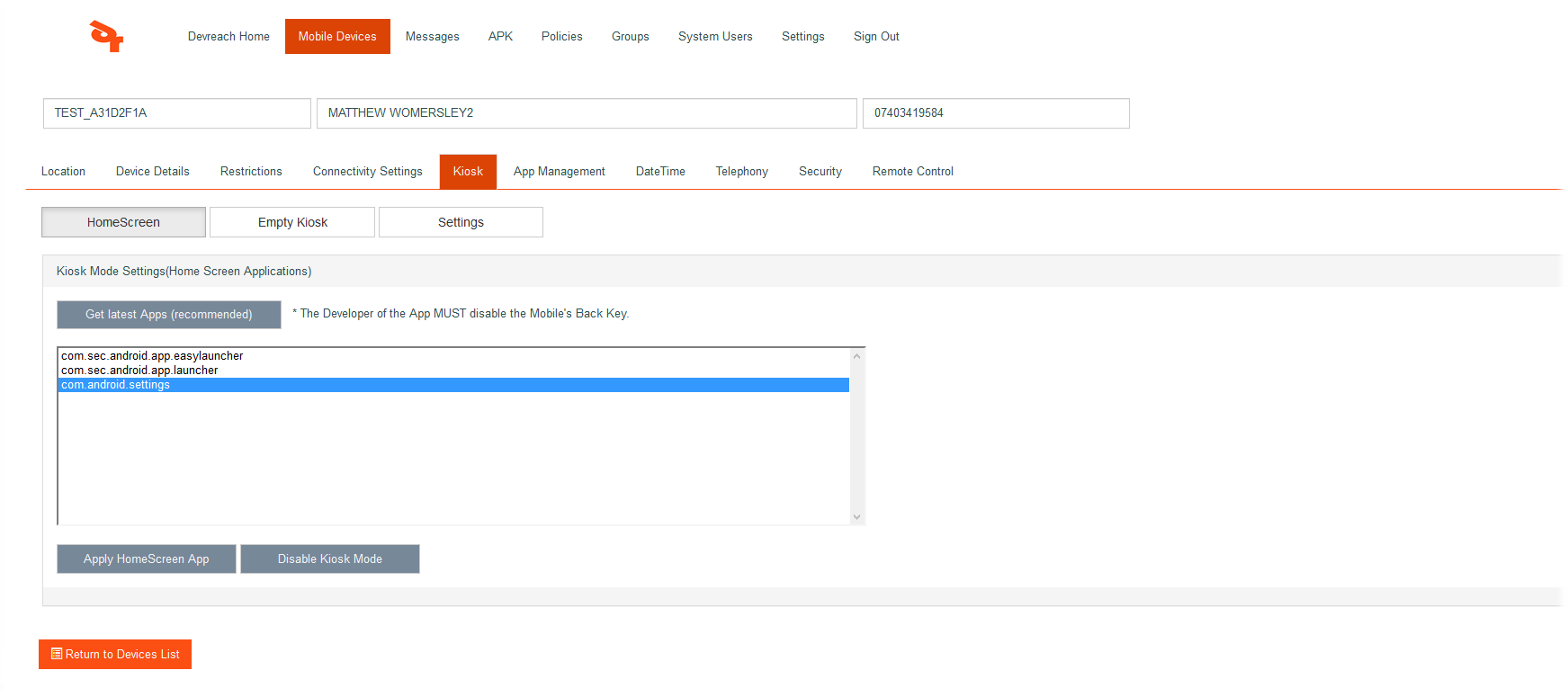Kiosk Home Screen
Kiosk mode is used to customize a device: its look and feel, enterprise branding, etc. You can then enable the kiosk mode and enforce policies on it. This feature is typically used to provide standalone, self-serve devices in a hospitality kiosk. In kiosk mode, device users typically cannot exit the main app to use other apps that are pre-installed with the Android system. In kiosk mode, you can also disable network connectivity and other Android settings.
NB. If your company has its own in-house Android app, the app must be declared a Home Screen App in the manifest. The development team would typically override the back key functionality so the user cannot exit the app. A good idea is to use kiosk mode in conjunction with sealed mode (from the connectivity → main tab). Sealed mode disables the notification bar at the top of the screen (where the time, battery strength and notification icons are placed) as the settings app can be opened from the notification bar and potentially mobile users could change settings via this route.
Important
If sealed mode is required in conjunction with kiosk mode, please apply the seal mode first, the place the device into a kiosk. To revert this functionality, take the phone out of kiosk first, then set sealed mode as OFF. Turning sealed mode OFF whilst still in kiosk mode will NOT work.
Get Latest apps
This button gets all apps on the device that are Home Screen apps. A home screen app is capable of being a standalone app and would be used as the only app on the device. Typically, once a home screen app has been applied to the device, from the device user's point of view, the app is the only app on the phone and there is no way of navigating away from it, even if the device is rebooted.
Apply Home Screen App
This will set the selected Home Screen app on the device.
Disable Kiosk Mode
This will take the device out of Kiosk mode and render the home screen app inactive. The device will behave as normal again.