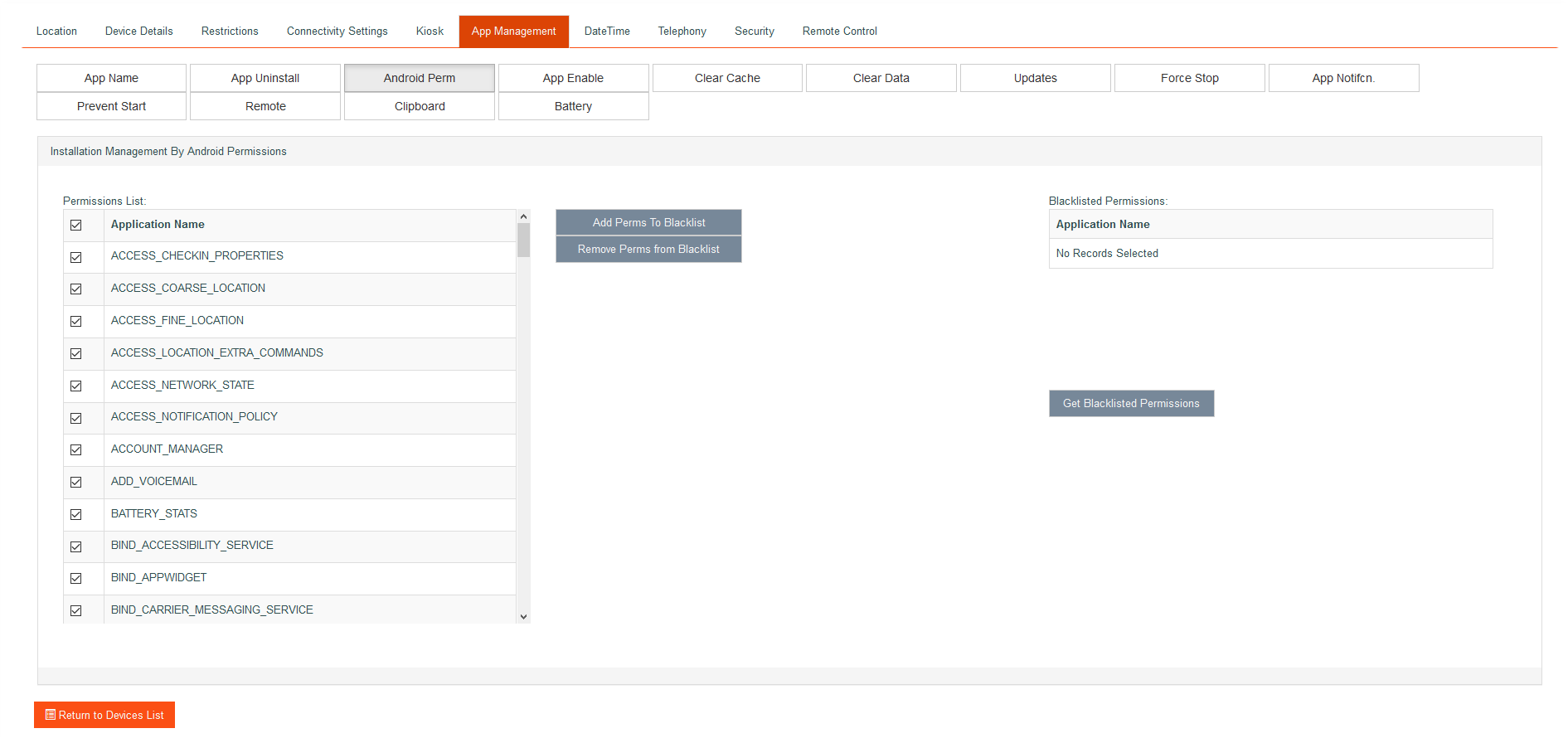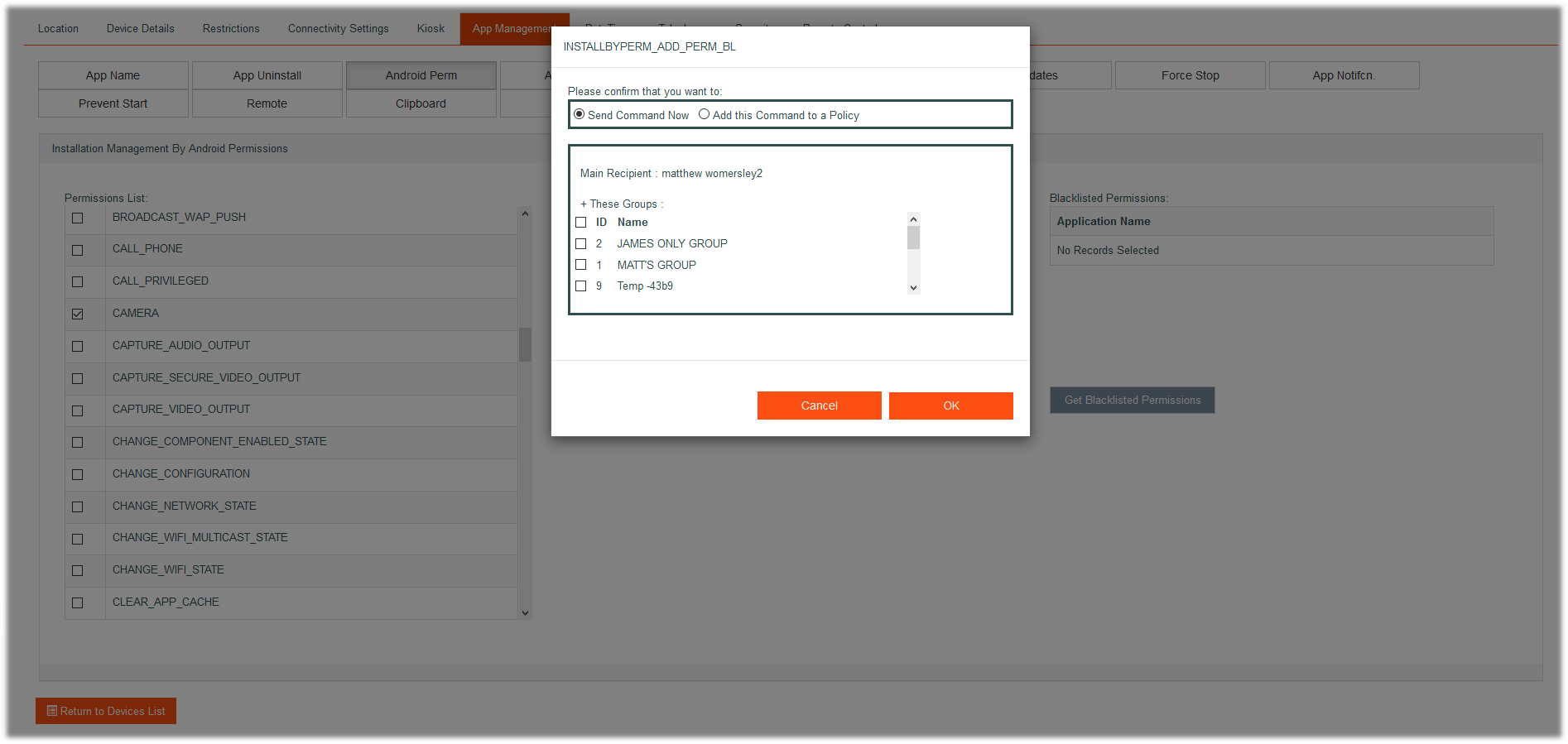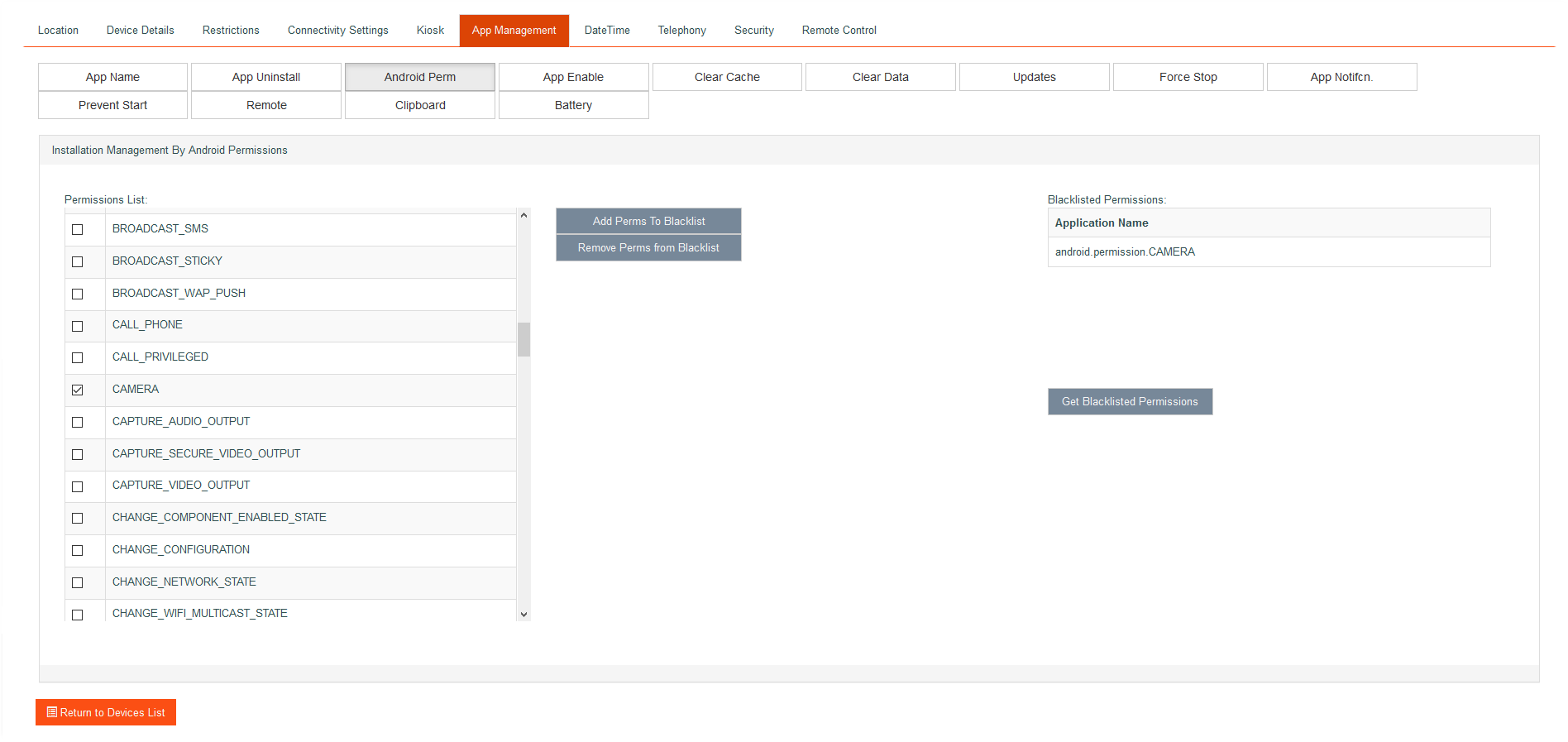Installation by permissions Screen
This screen allows the system user to restrict the mobile user installing apps by app permissions. App permissions are specified in an Android apk and inform Android what the app needs to use. For example, An app that has the camera permission, Android will let the app boot up the camera app if needed.
Below is the Permissions screen.
The List on the left holds all the permissions apps could have. Not all apps have all permission, they typically have only the ones they need.
This list also has the usual check ticks and the upper most check tick will select/deselect the entire list.
If the System user would like to blacklist the installation of any app that uses the camera permission, they would uncheck all apps in the left list, then select the camera permission in the list. Once Add Perms To Blacklist is clicked and the usual send now or add to policy box has been answered, the camera permission will appear in the Blacklisted permissions list on the right.
Below are screens that show this process.
Add Perms To Blacklist
Below is a screenshot of the camera permission successfully added. The mobile user will not be able to install any apps that use the camera.
Remove Perms From blacklist
To remove a permission from the Blacklist, select the permission from the left list and click the Remove Perms From blacklist button. The permission will be removed from the Blacklisted Permissions list on the right and the mobile user will be able to install apps which use the removed permission.
Get Blacklisted Permissions
The system user can refresh the currently blacklisted permission on the device at any time by clicking this button.