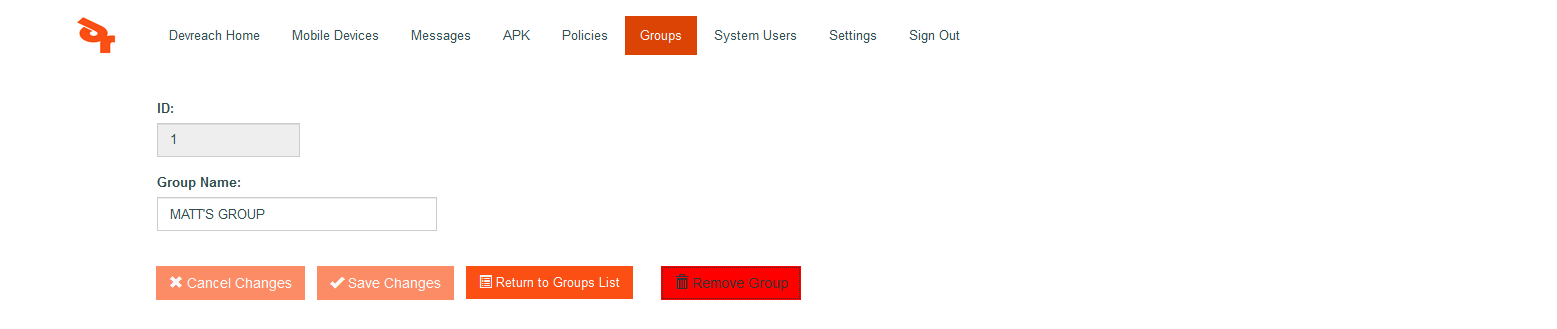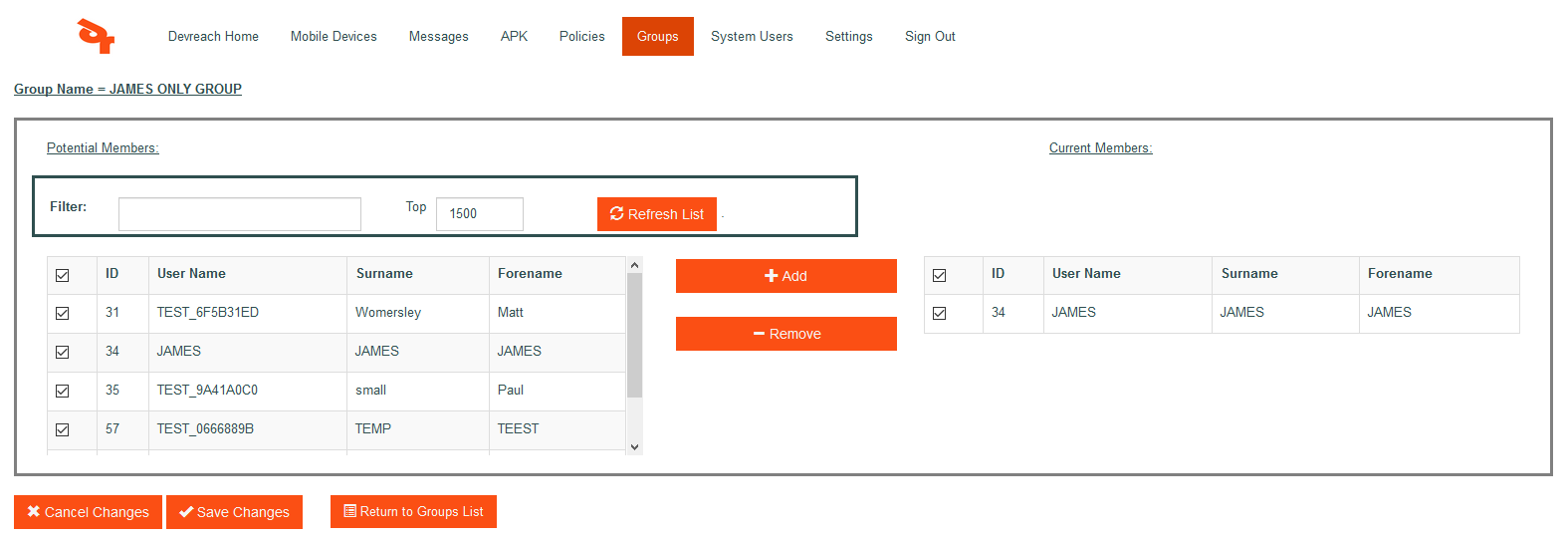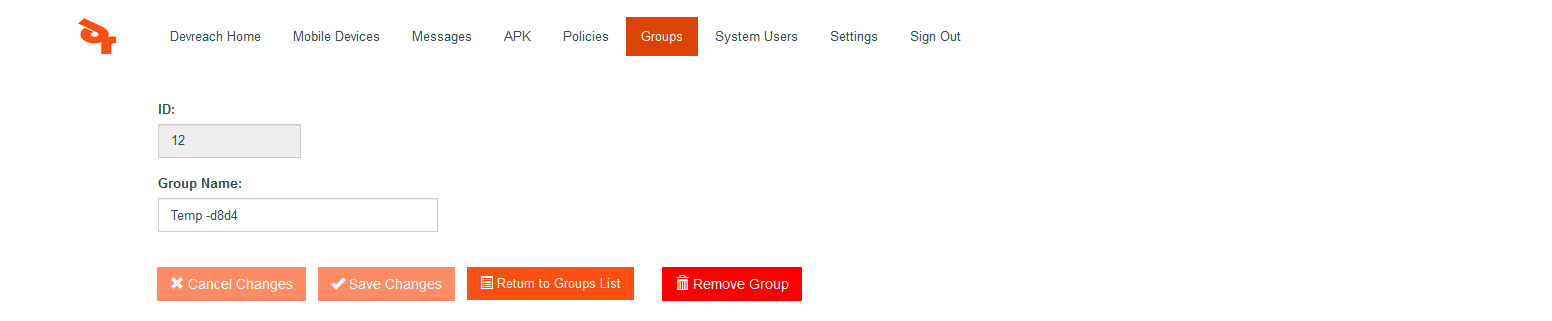Groups screen
The group screen allows the system user to add devices to a group. Typically a unique name will be given to the group that has some internal meaning to the company. For example 'sales group north'.
Once a group has been created, individual functionality commands or a policy which encapsulates any arbitrary number of commands of the same type can be sent to the group.
Below is the group screen.
Edit
The group's name can be edited by clicking edit in the row. Once any changes are made to the name, click Save for the changes to take effect.
Remove Group
To remove a group from the system, click the remove button. (shown above)
Edit Members
Any device enrolled in the system can added or removed from a group. This is done via the edit members link.
On this screen there are 2 lists, the one on the left contains all the enrolled devices for a given company. The list on the right contains the devices that are currently in the group. As usual, each list has a top most check tick which selects/deselects the entire list. The system user can select which devices to add and then click the add button. The selection will appear in the right hand list.
To remove devices from the group, select the devices in the right most list and click the remove button.
Once happy with the group, click Save Changes for everything to take effect.
Filtering
There is a filtering facility that makes it easier to find devices or names. Enter a word in the filter and click Refresh List.
Add Group
Below is the add Group screen. A temporary name is given to the group which can be changed to something more meaningful. Once changed, click Save for the changes to take effect.