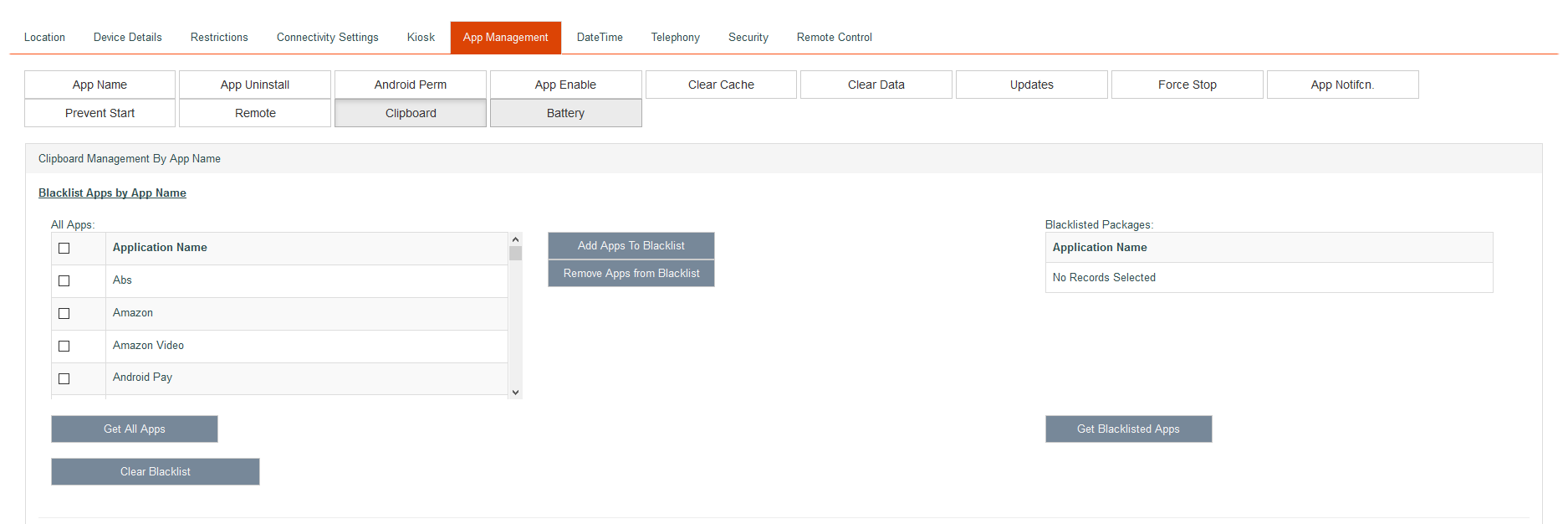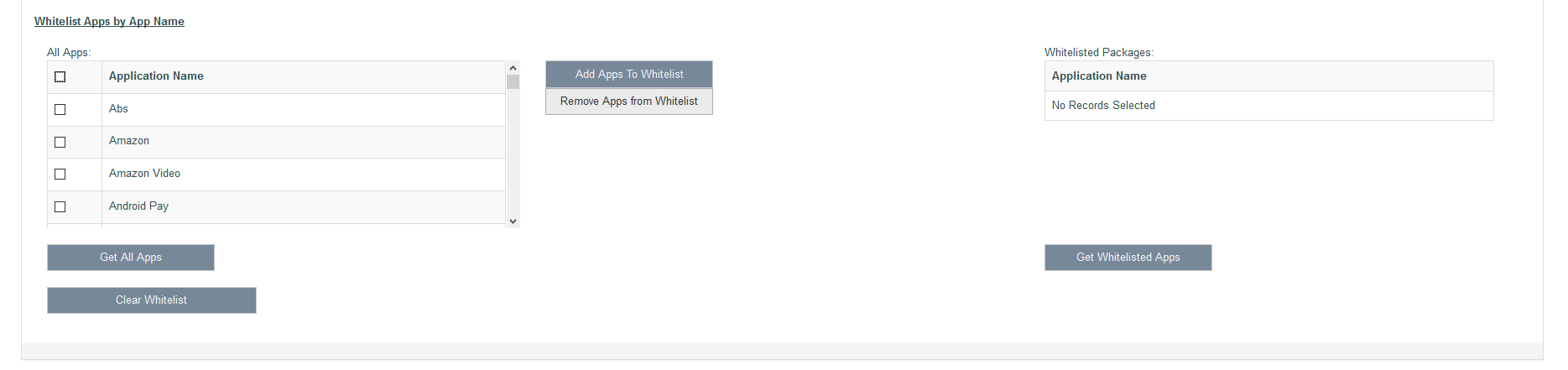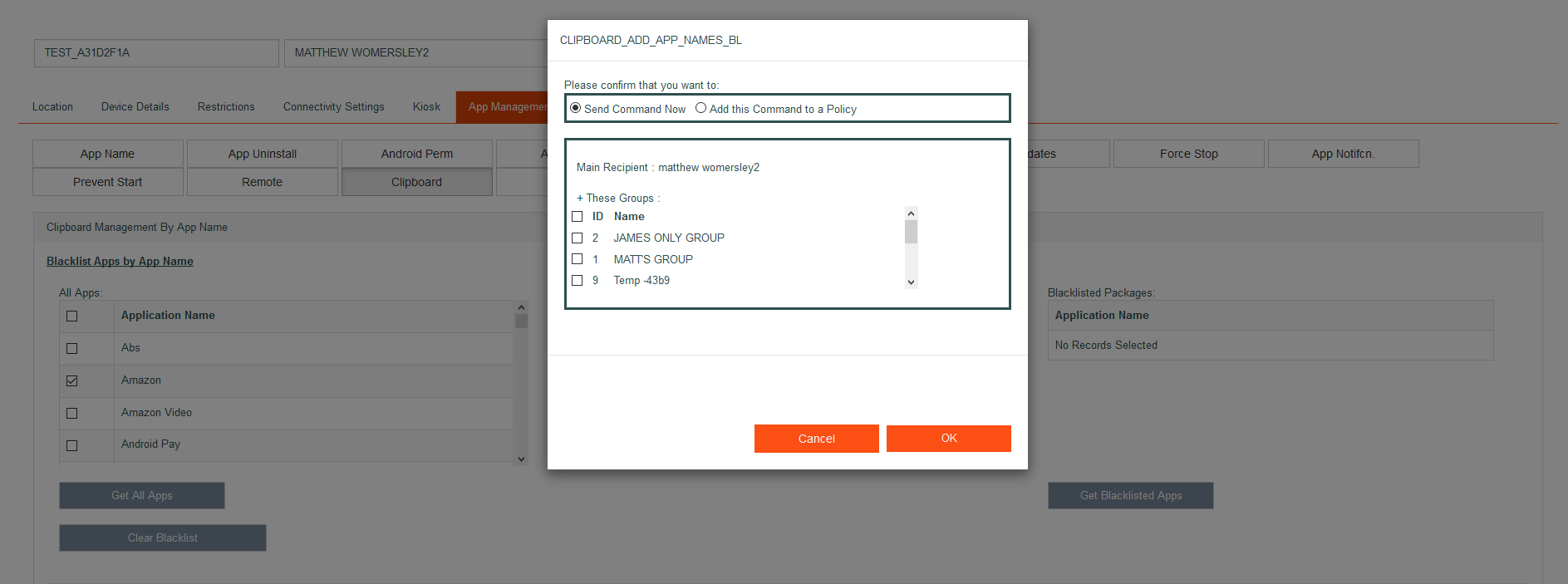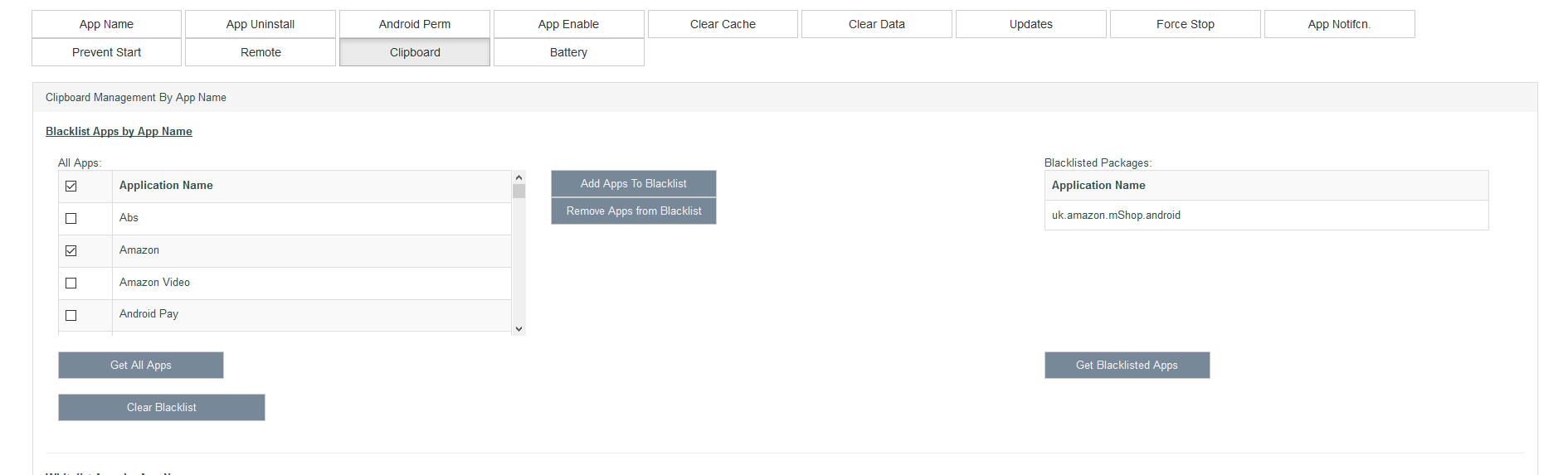App Clipboard Screen
An administrator can use this API to prevent user from using clipboard in application(s) of the provided package(s). The administrator provides a list of packages that should be added to the blacklist. In case a package has already been added to the blacklist by other administrator, that package will not be added to the blacklist.
Once a package is added to the blacklist, the user will no longer be able to use the clipboard in the application related to that package.
Below shows how to add the Amazon app to the Clipboard blacklist.
Deselect all apps in the All Apps list under Clipboard Blacklist. (click the upper most check tick), then select only the Amazon app.
Click the Add Apps To blacklist button and the following screen will appear.
Please note the command can be sent straight to the device with a group can be included or can be added to a policy.
Click the OK button and the following screen will show that the Amazon app is in the Blacklisted Packages list on the right.
Get All Apps
This will refresh the All Apps list which contains all the apps currently on the device.
Get Blacklisted Apps
This refreshes the Blacklisted Packages list. It contains all the apps that have been blacklisted by the system user for that device.
Add Apps To Blacklist
This sends the blacklisted apps to the device. The apps are the apps selected from the all apps list.
Remove Apps From Blacklist
This sends the blacklisted apps to the device that are to be removed from the blacklist. These apps are the apps selected from the all apps list.
Clear Blacklist
This will clear all blacklisted apps. All apps will be able to use the clipboard.