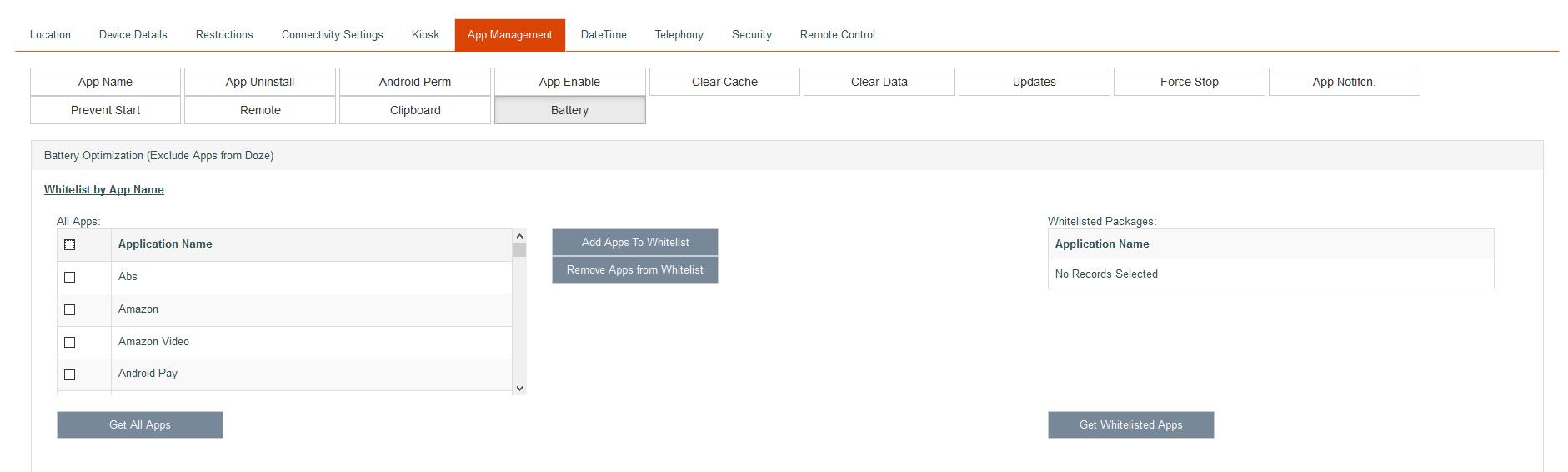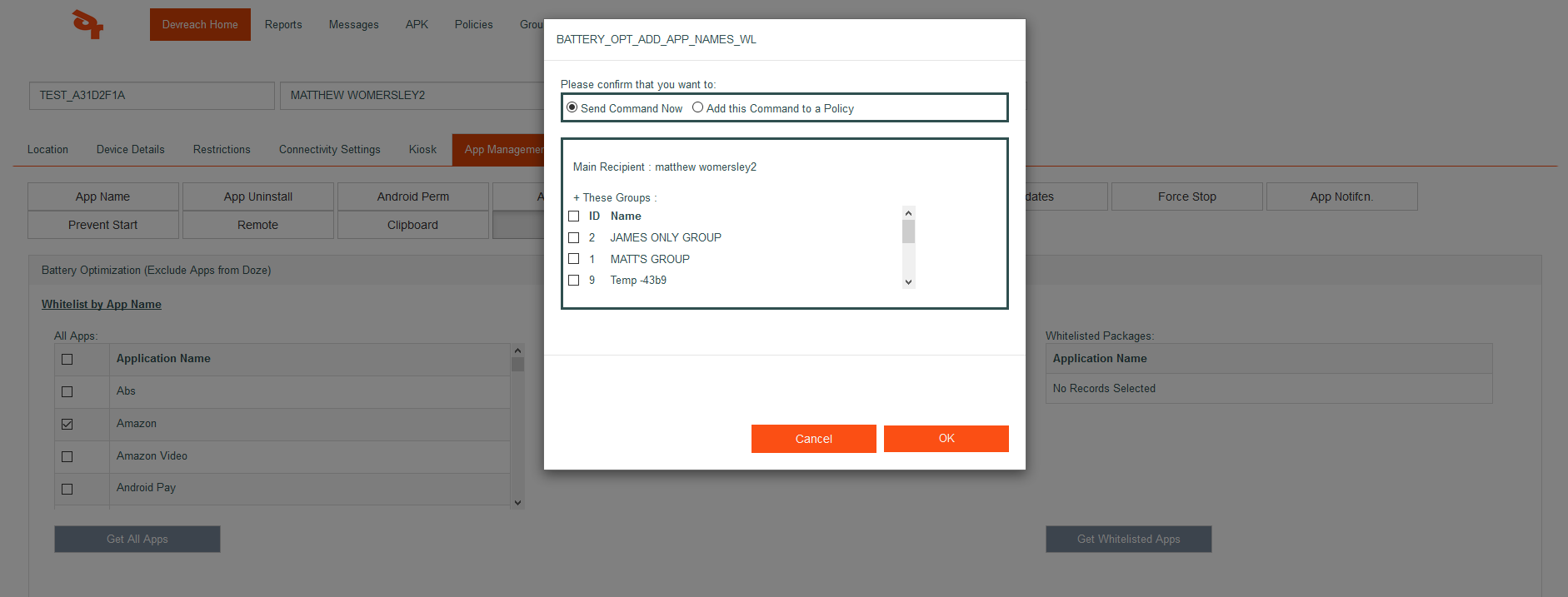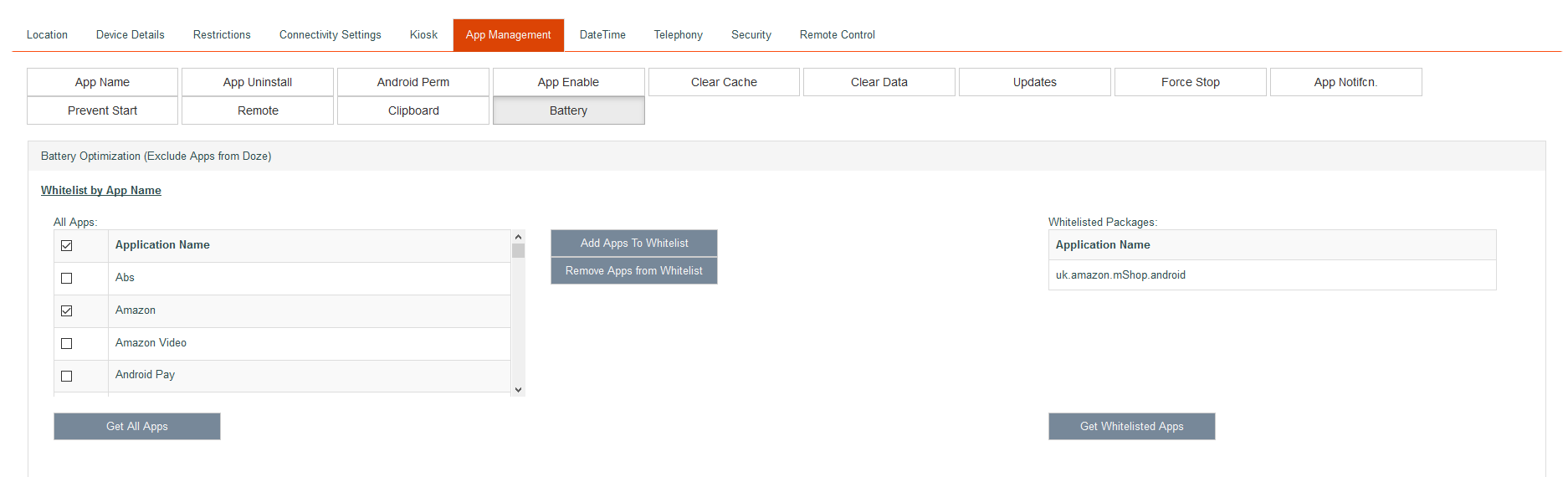Battery Optimization Screen
An System user can use this screen to add a package to whitelist it from Google's Doze mode, app standby and power saving mode.
Below shows how to add the Amazon app to the Battery Optimization whitelist.
Deselect all apps in the All Apps list under whitelist by app name. (click the upper most check tick), then select only the Amazon app.
Click the Add Apps To whitelist button and the following screen will appear.
Please note the command can be sent straight to the device with a group can be included or can be added to a policy.
Click the OK button and the following screen will show that the Amazon app is in the whitelisted Packages list on the right.
Get All Apps
This will refresh the All Apps list which contains all the apps currently on the device.
Get Whitelisted Apps
This refreshes the whitelisted Packages list. It contains all the apps that have been whitelisted by the system user for that device.
Add Apps To whitelist
This sends the whitelisted apps to the device. The apps are the apps selected from the whitelist by app name list.
Remove Apps From whitelist
This sends the whitelisted apps to the device that are to be removed from the whitelist. These apps are the apps selected from the whitelist by app name list.