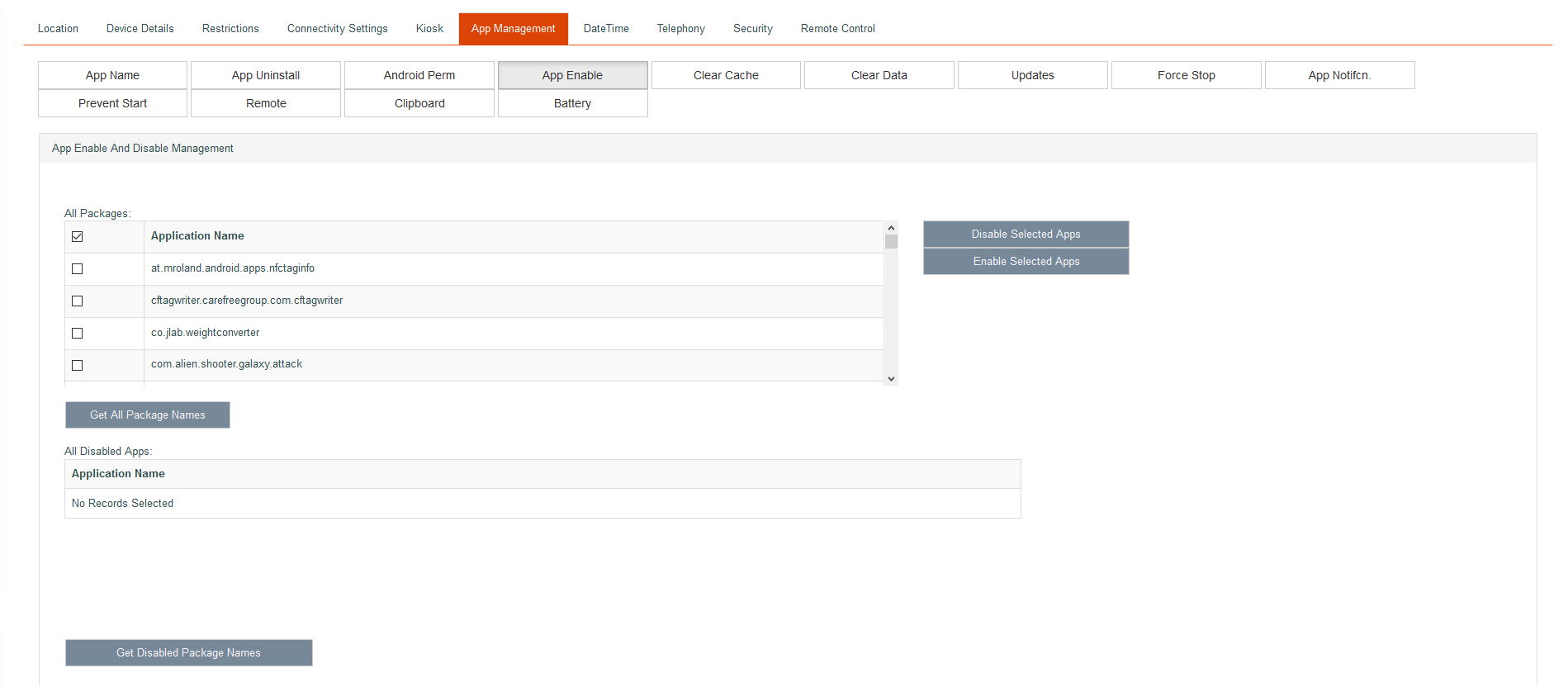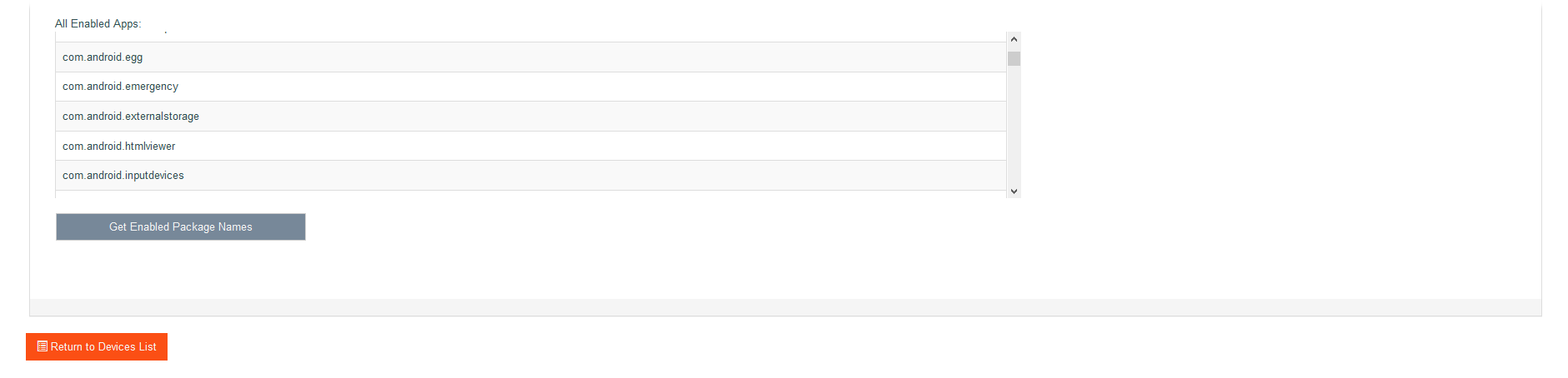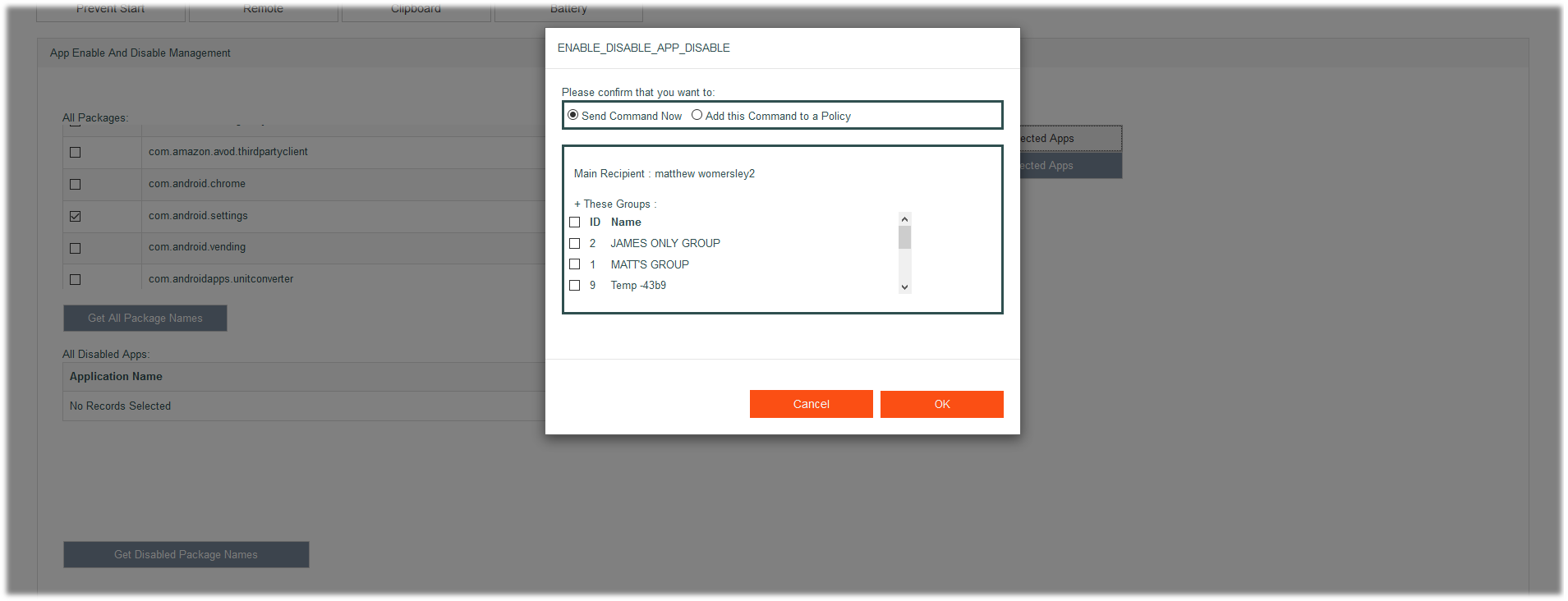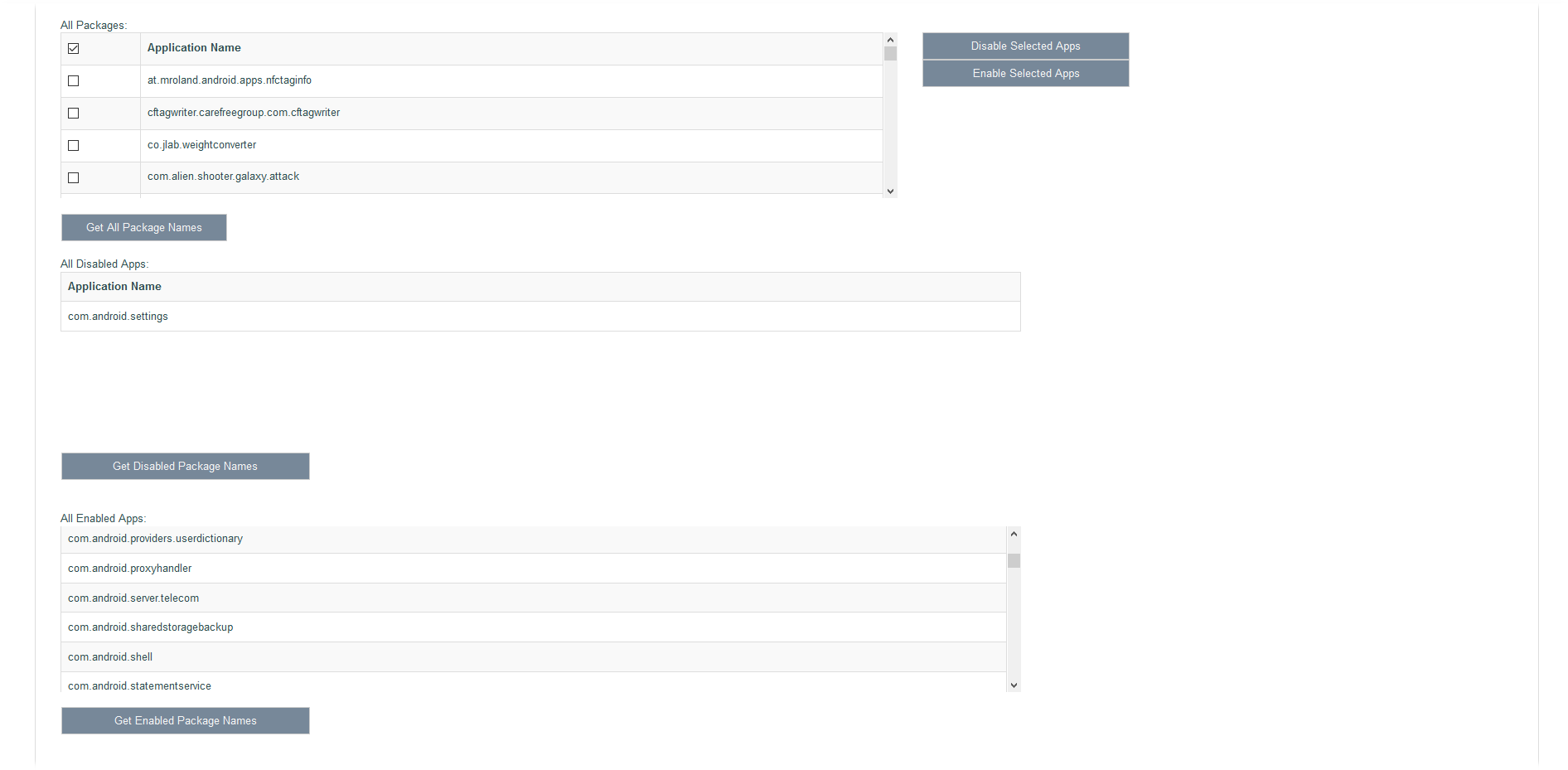App Enable Screen
This allows the system user to enable/disable apps on the device. An app that has been disable will have its launcher icon removed from all screens. From the mobile user's point of view that app does not exist and cannot be used.
Below is the App Enable screen.
There are three lists on this screen, All Packages, All Disabled Apps and All Enabled apps.
All Packages list contains all the apps currently on the device, All Disabled apps shows which apps the system user has disabled and All Enabled Apps shows which apps are still enabled and what the mobile user can still see and potentially use.
Below shows how to disable the Settings app.
The system user can select only the Settings app by deselecting the entire All Packages list (click the upper most check tick) and checking only the Settings app. Disable Selected apps is then clicked.
After the OK button has been clicked on the popup, the settings app will appear in the All Disabled apps list and will be removed from the All Enabled Apps list. (shown below)
NB. Please allow up to 20 seconds for the changes to be reflected in the EMM
Get All Package Names
This refreshes the list to show all apps currently installed on the device.
Get Disabled Package Names
This refreshes the currently disabled app list.
Get Enabled Package Names
This refreshes the currently enabled app list.
Disable Selected Apps Once a selection has been made from the All packages list, this button will disable the apps on the device.
Enable Selected Apps Once a selection has been made from the All packages list, this button will enable the apps on the device.